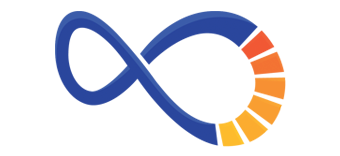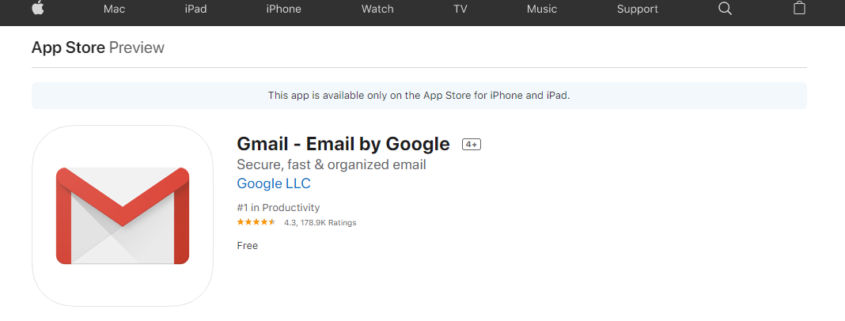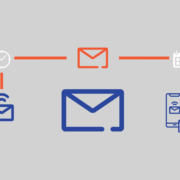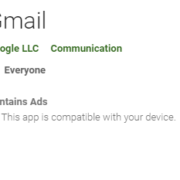Add Gmail to your iPhone
In the end, personal preference matters, but, logically speaking, the Gmail app is a better option than the Apple mail app for most users. It offers more flexibility and more features than iOS’ stock mail app.
If design is one of the deciding factors for you, Gmail’s colorful interface is more appealing than Apple’s minimalistic approach, and most people stop using the native Apple stock iOS mail app after learning it doesn’t offer true push notification functionality for emails.
How to Setup Gmail on your iPhone (using the GMail App)
- Make sure you’ve downloaded the Gmail app.
- On your iPhone or iPad, open the Gmail app
.
- Login using your email accounts and password
Additional Help For Settings:
How to Setup Gmail on your iPhone (using the native app)
To begin using Gmail on your iOS device, set up Google Sync by performing the following steps:
- Go to your device’s account settings.
- Tap Mail, Contacts, Calendars.
- Tap Add Account.
- Tap Google.
- Add your G Suite account and follow the instructions from there.
- Choose which products you want to synchronize with your device.